App Inbox
App inbox is essentially a screen within an app where all your notifications will be listed. In a way, it is kind of like an email inbox but available within the app itself. App inbox is an often overlooked channel that can play a crucial role in in-app engagement.
App inbox is great for messages that need to stick around for a while. For channels like push notifications & in-app messages, the message will go away once you click on them. But app inbox offers you a way to keep your notifications persistent that users can refer back at any point.
This guide will help you understand how Netcore's app inbox feature works.
Important
- App inbox feature requires integration of Smartech-AppInbox SDK dependency 3.2.0 onwards.
- Pre-requisite for Android: CEE Android SDK 3.2.2, SmartPush Android SDK v3.2.1, Smartech-AppInbox Android SDK 3.2.0
- Pre-requisite for iOS: CEE iOS SDK 3.2.1, SmartPush iOS SDK v1.0.0, Smartech-AppInbox iOS SDK 3.2.0
- Refer to app inbox SDK integration steps here: Android SDK Integration document & iOS SDK Integration document
Sending copy of push notifications in your app inbox:
Netcore offers functionality of sending a copy of your push notification campaigns in your app inbox.
Currently you can send the copy or broadcast push notifications campaigns.
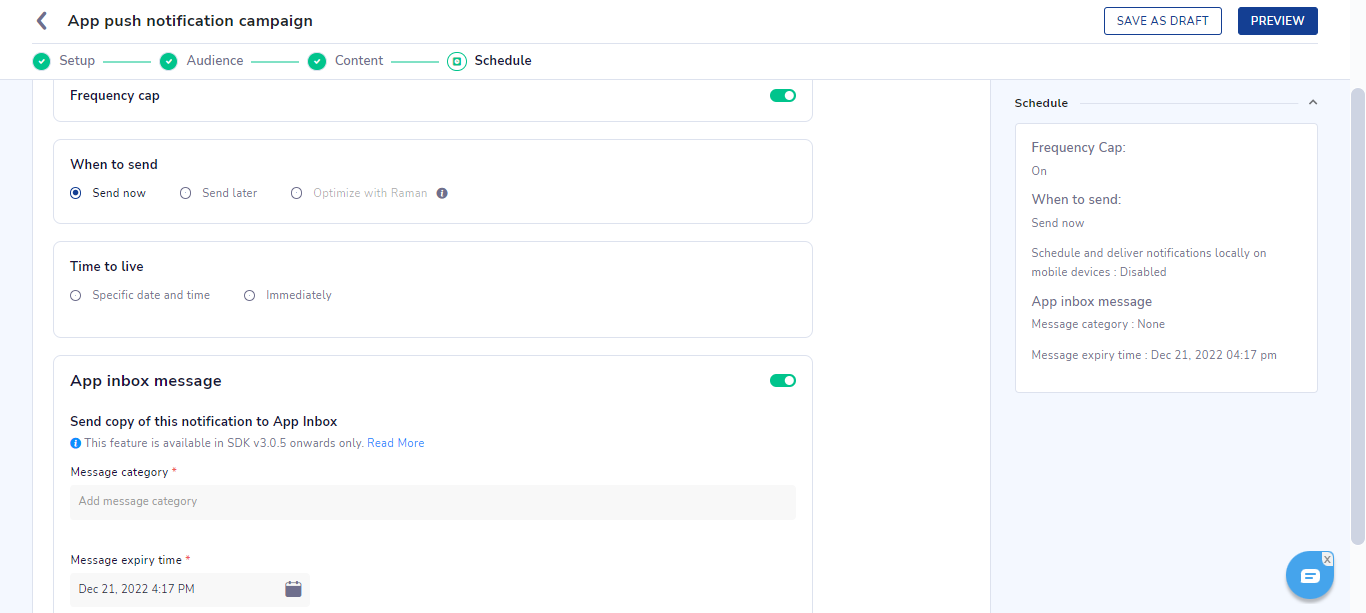
Step 1 - When you create app push broadcast campaigns, you will find App Inbox section in the schedule section. Enable the toggle button in order to send the copy of this notification campaign to the users' app inbox.
Step 2 - Choose message category
Message category takes an text string as an input such as updates, breaking_news, offers. Message category can contain following characters : A-Z, 0-9 and _ (underscore) . You can use this field to logically categorize your inbox messages.
Step 3 - Set App inbox time to live (TTL)
The date and time selected here in this field decides the expiry of the app inbox message. One can have same TTL given to push notification for inbox message and it can also be different. Once this time is reached, the message will be discarded from the app inbox. The maximum value that can be selected is a date up to 28 days from the campaign publish time.
Once above steps are done, proceed with publishing the campaign and message will also be shown on the user's app inbox screen as and when user visits the app inbox.
Below is how app inbox will be shown on the the device if you have integrated the default UI of the app inbox. You also have a flexibility to use custom SDK methods to create your own UI that is suitable for your app's design guideline.
Here in the default UI of the app inbox screen, following functionalities are available :
- Pull to refresh to fetch new messages
- Swipe to delete the message
- Filter to check messages of a particular category
- Rich media support. E.g. all types of notifications such as simple text, image, carousel, audio, video, gif will be displayed as is based on the push notification that you had configured.
- Action buttons like deeplink redirect, dismiss, copy text.
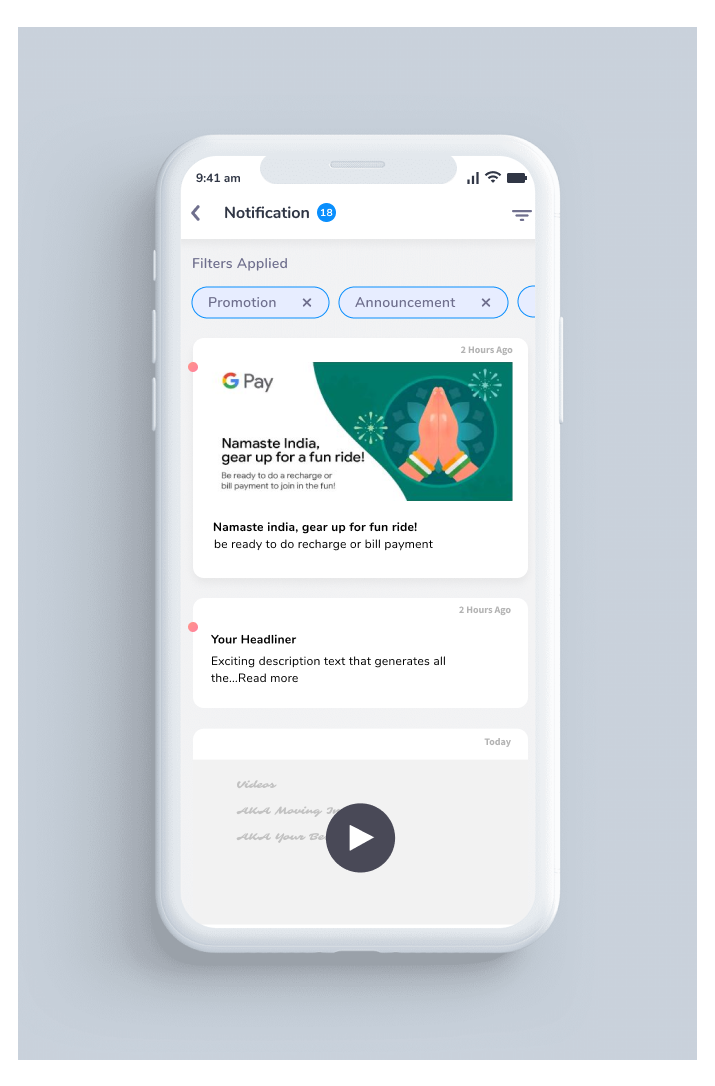
Updated 5 months ago
