How to create Predictive segments?
Predictive segments is a modern approach of categorizing customers based on their likelihood of performing a specific action. Currently the method of classifying customers is by dividing them based on age, gender, geographical location or other such factors known as descriptive segmentation. Predictive segments is a technique that understands the propensity of a user to perform a task and can be used for upselling/cross-selling, increasing customer engagement, personalization and a lot more.
Note: This document pertains to the current beta version only.
There are 2 types of predictive segments:
Campaign independent predictive segments
Campaign dependent predictive segments
Let us start with campaign independent predictive segments.
Understanding the details and framework of the campaign independent predictive segments-
To create a campaign independent segment, click on the “Audience” tab located on the menu of your panel and navigate to the “Predictive Segment” section.
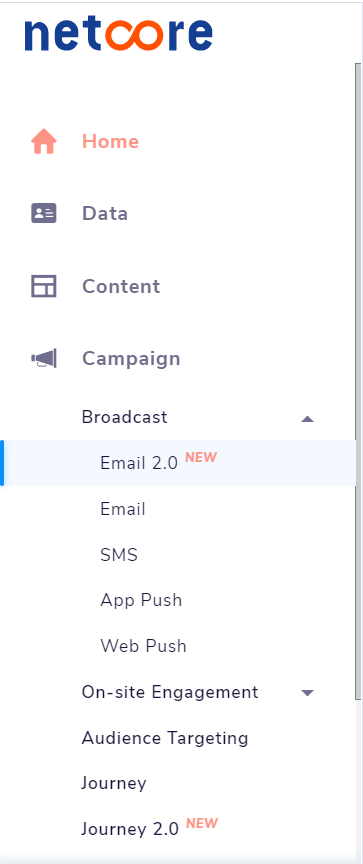
Fig: IA 1.0 (Information architecture/menu 1.0)
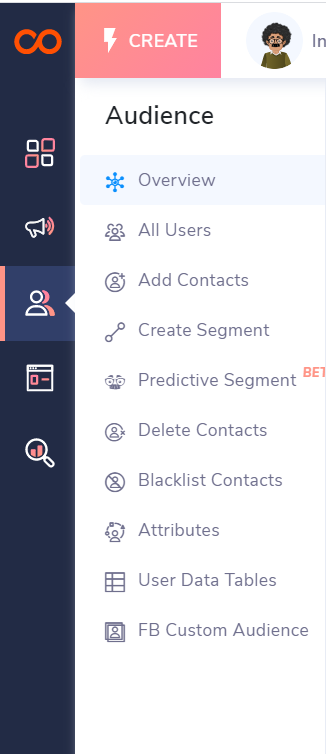
Fig: IA 2.0 (Information architecture/menu 2.0)
The predictive segment page will be displayed. This page will contain all the segments that you have created. You can search for the campaigns using the search button. You can also choose to filter the list of campaigns based on your preferences.
You can create a new segment by clicking on the “Create New” button.

For a first time user who does not have any segments created, the page will look like this-
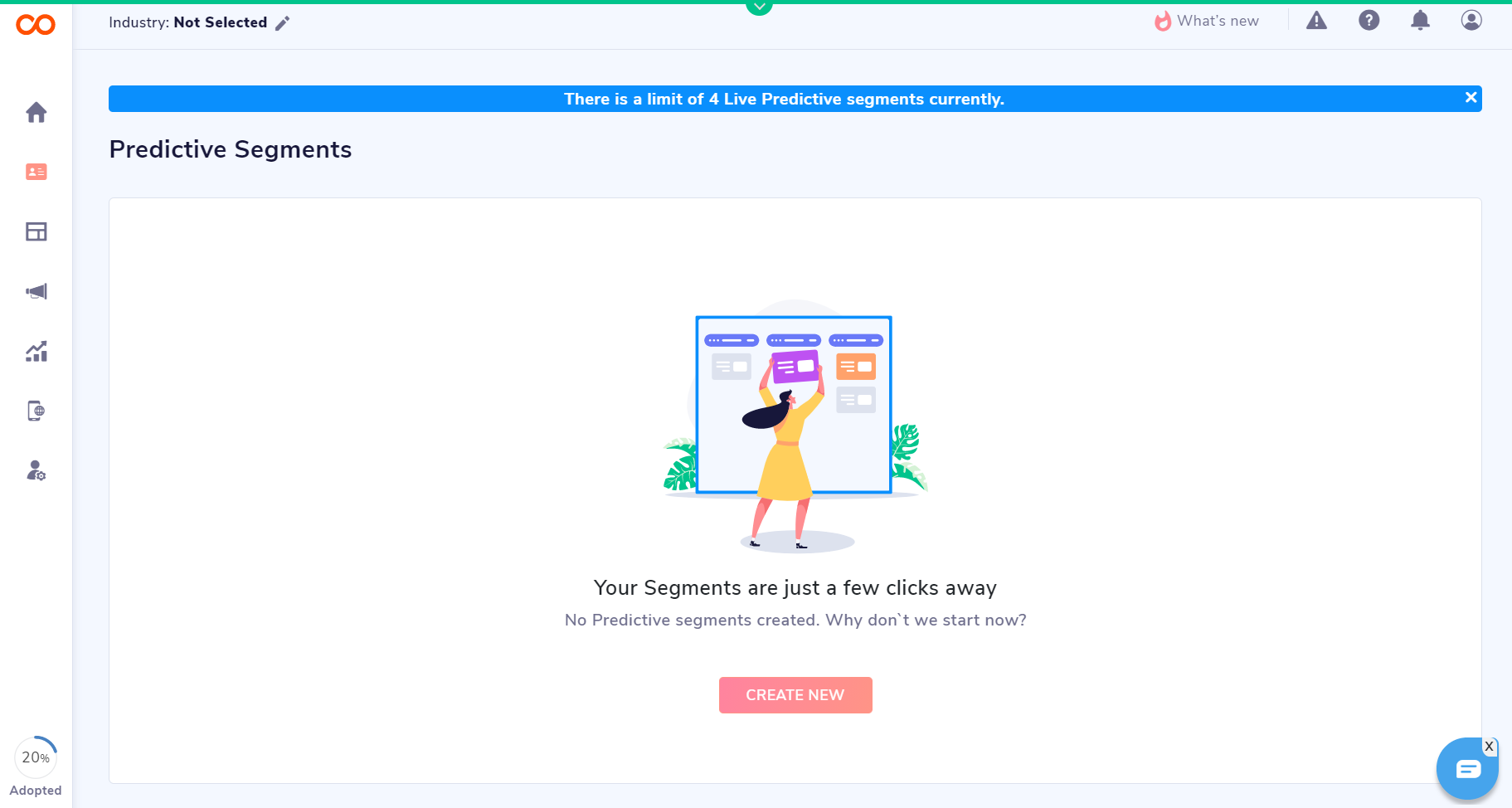
Once you have placed your request for a segment, the segment goes into In-Progress status and after crossing 72 hours it goes into Enabled status.
The status of the segments will be shown below the name of the segment along with its ID. There are 4 possible statuses to a particular campaign;
Enabled
Disabled
In-progress
Failed.
The status will display “Enabled” when the segment is live. Status will display “Disabled” when the segment is deactivated. It takes 72 hours for a created segment to go live, during that period, the segment status will be displayed as “In-progress”. And for any reason if the generation of a particular segment has failed, the status will display “Failed”.
The number of contacts in a segment will be shown in the “Contacts” column of the table. The segment type along with the date that a segment was created (and its last refreshed date below it) is also displayed in the adjacent columns.
By clicking on the additional options (3 dot button) beside the segment name you can create a campaign, modify or disable the segment.
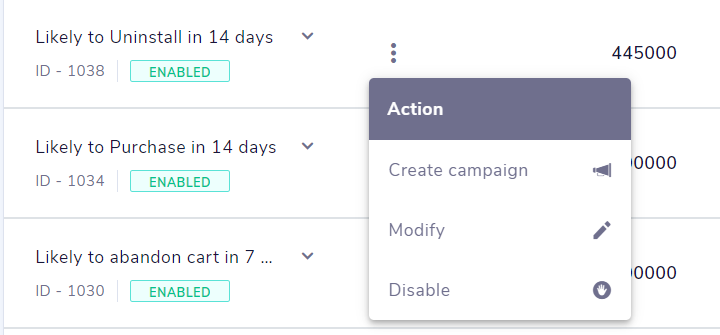
On selecting “Create Campaign” you will be asked to choose which micro-segment you would like to create the new campaign for and the channel for the campaign.
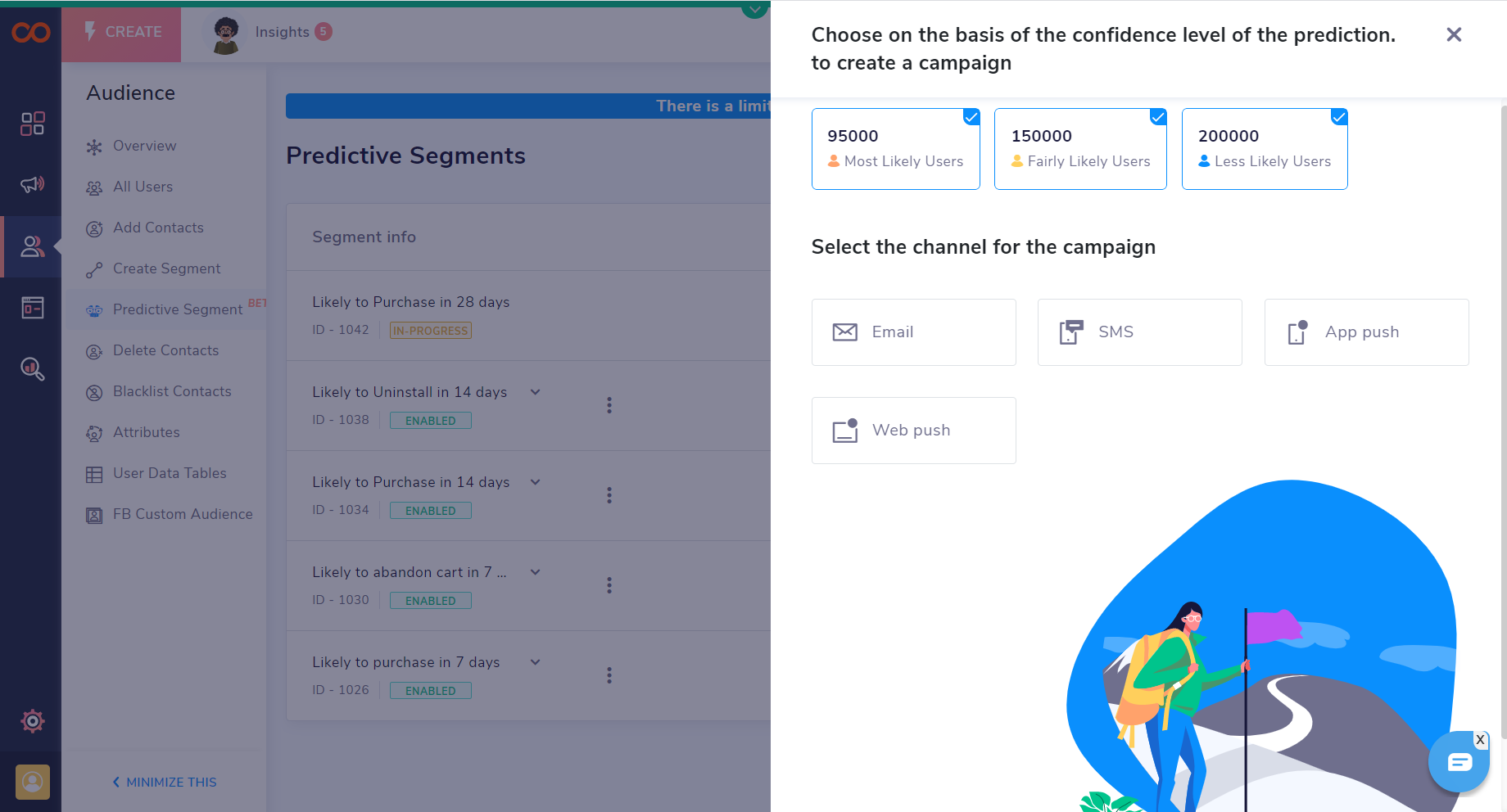
If you click on "Modify" you will be asked for a confirmation.
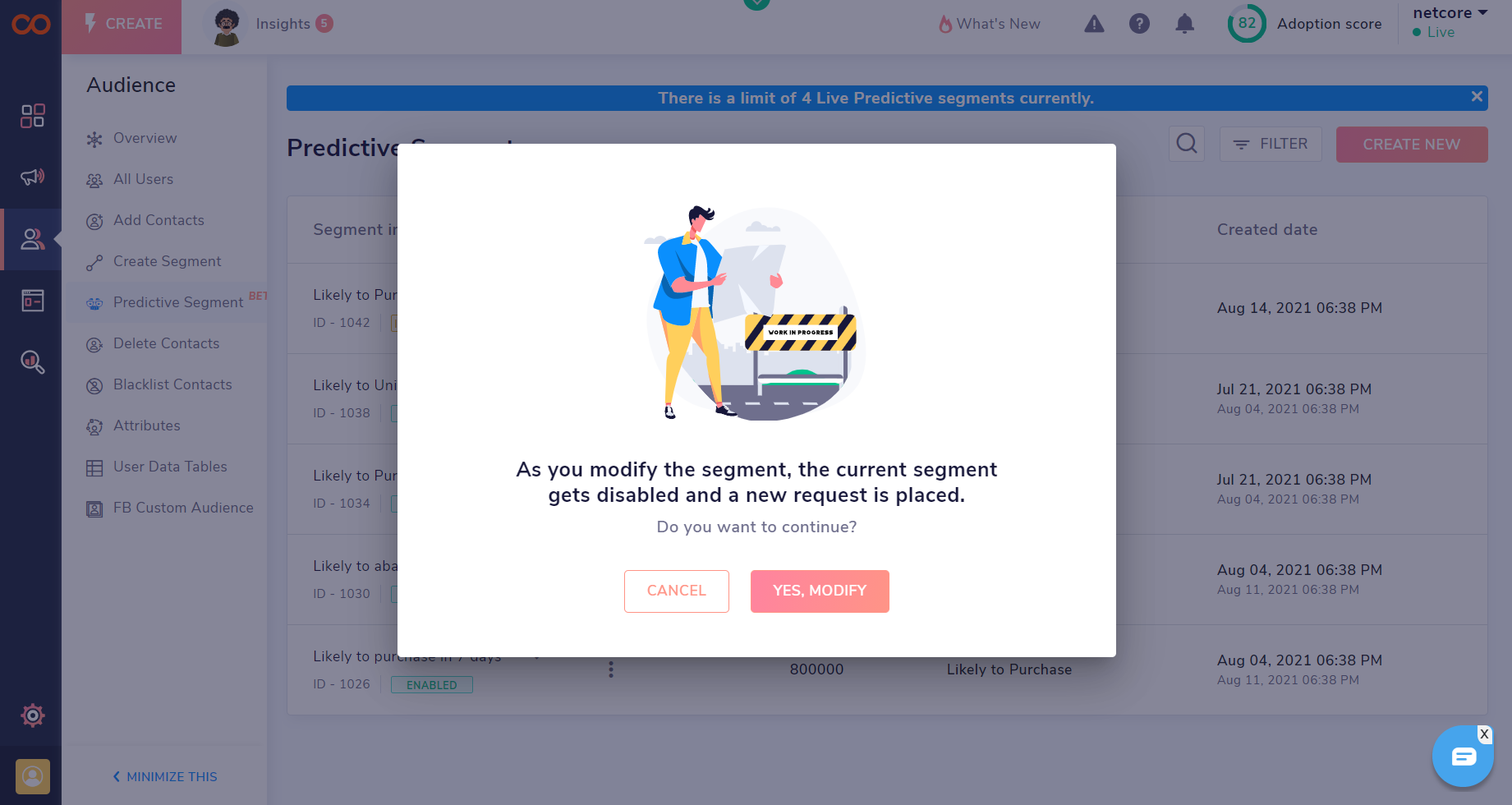
If you click on “Disable”, you will be asked for a confirmation to disable.
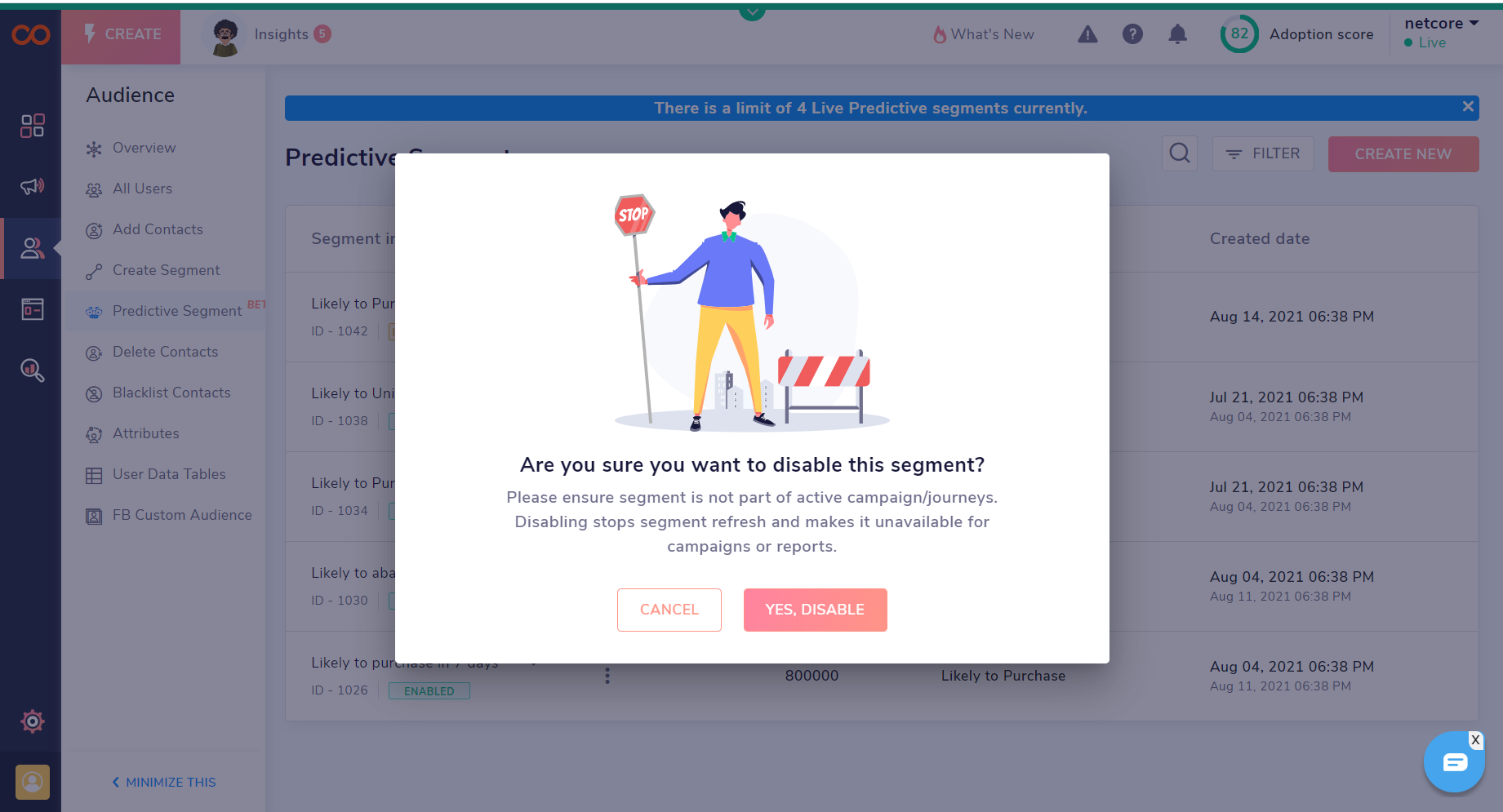
Note: If a segment is disabled, it cannot be enabled again.
Note: If a segment is modified, the current segment is disabed and the modifications is considered as a new request and it will again take 72 hours for the segment to be created and enabled.
Note: In the beta phase, there is a limitation to the number of campaign independent predictive segments that can go live at a time. Currently only 4 predictive segments can go live at a time.
Each segment is a combination of 3 different micro-segments of that segment type based on propensity:
Most likely - Users who have the highest probability of doing the targeted activity
Fairly likely - Users who have moderate probability of doing the targeted activity
Less likely - Users who have the least probability of doing the targeted activity
Creating a campaign independent predictive segment-
Now that we have understood the listing page, let us understand how to create a new segment. To begin creating a new segment, click on the “Create New” button on the top right side of the dashboard.
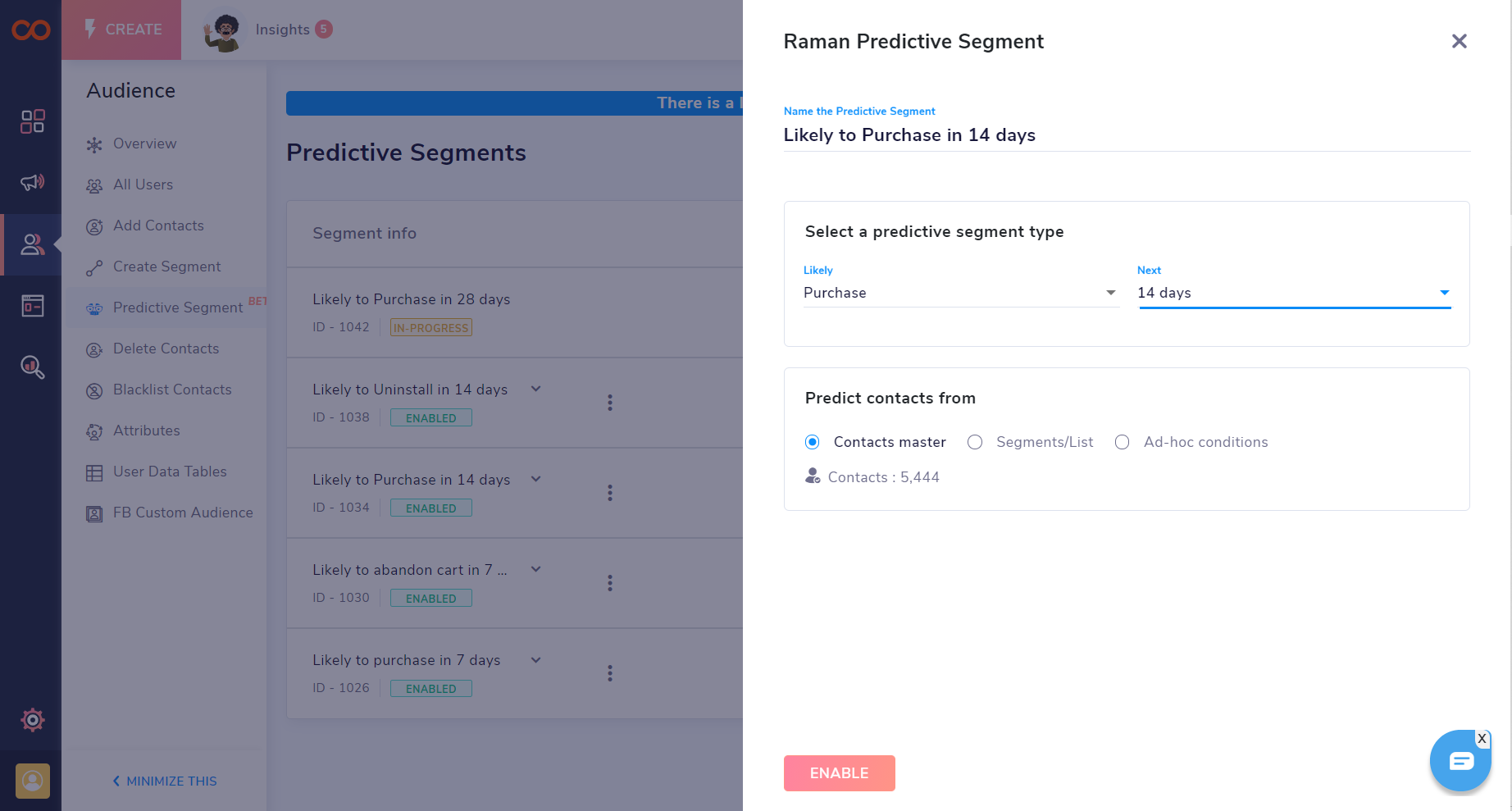
There are 4 things to be considered in creating a segment: The name that you decide to give to your segment, the target activity type of the segment, what is the duration of the segment to predict, and the base on which the prediction segment is to be created.
The name of the segment can be selected as per the user’s choice.
The type of segment currently contains only purchase as an option in the beta version, more types (like uninstall, cart abandonment, etc) will be added in the final release.
The “Next” section represents the prediction period (How long the user wants the prediction for). In the current beta release, we only have 3 options (those being, 7, 14, and 28), but in the later versions, it will be converted into a flexible duration.
The “Predict contacts from” section basically defines where the user wants the prediction to come from; the entire contacts master (Complete user base), any particular list or segments (new sign-ups, frequent buyers, repeat buyers, etc), or Ad-hoc conditions.
If “Contact master” is selected, the prediction comes from the total identified user base.
If “Segments/List” is selected, predictions come from the selected segments or list. You can select your desired list or segment from the drop-down.
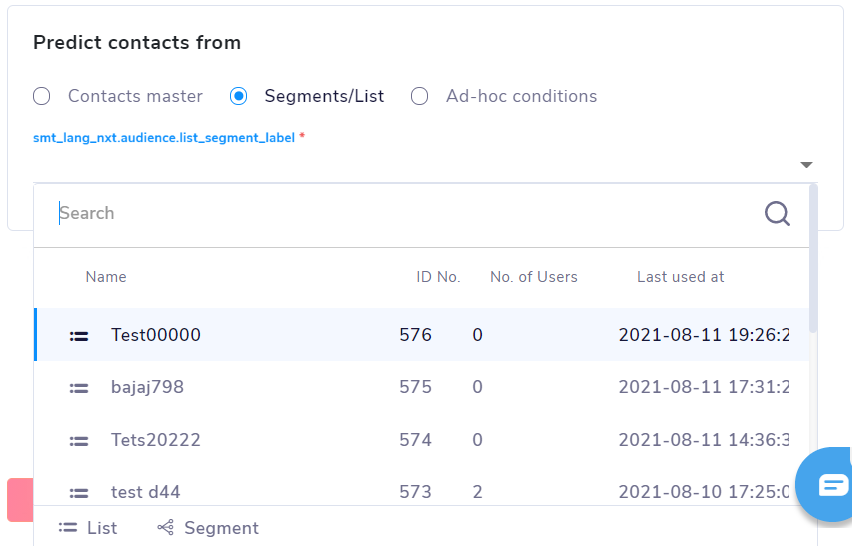
If the user does not have a defined list or segment already, the user can select the “Ad-hoc conditions”. After clicking on the Ad-hoc conditions, click on the “Add conditions” button. A pop up will be displayed. The user can create a segment in this by defining the “Contact type”, selecting lists and then defining the conditions that the segment must follow. If the user wants a segment which strictly follows all the conditions then the toggle must be kept on “All” or if only one or more conditions can be acceptable then the toggle must be kept on “Any”.
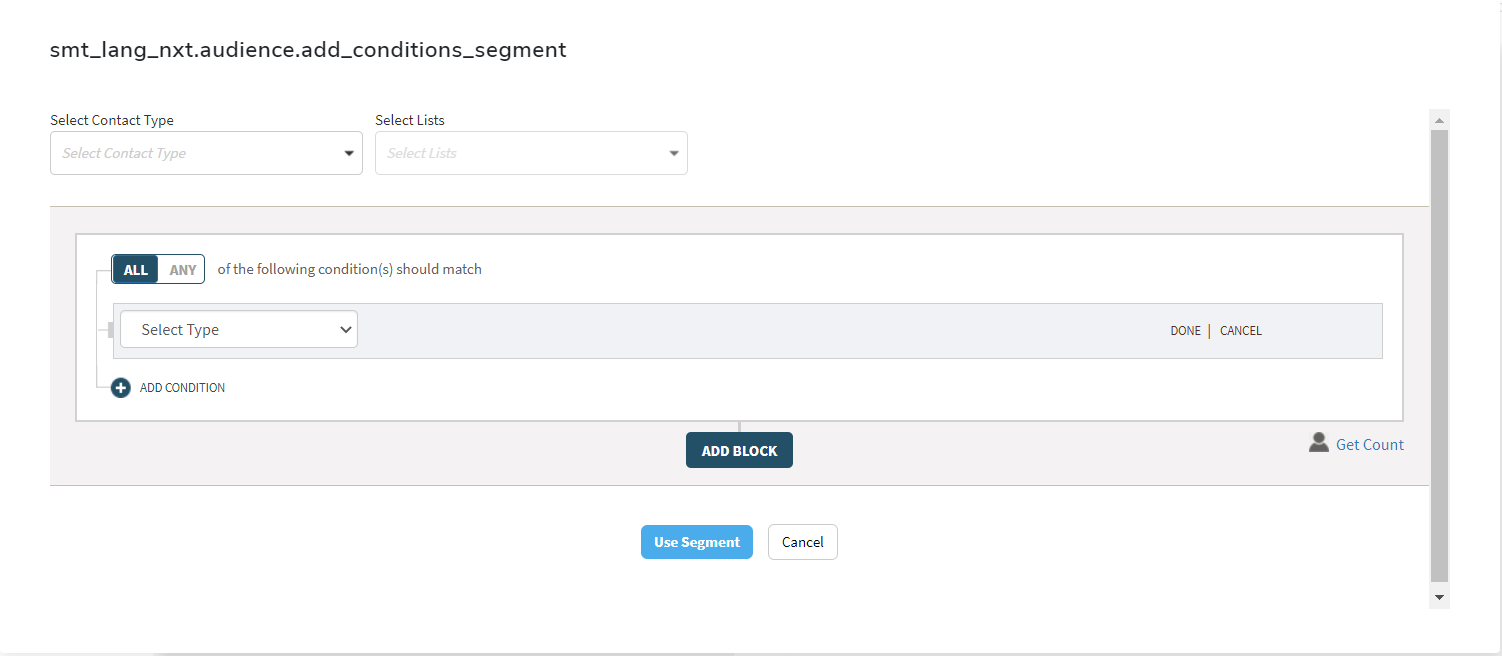
There can be multiple set of conditions that a user can select from, some of which are shown here:

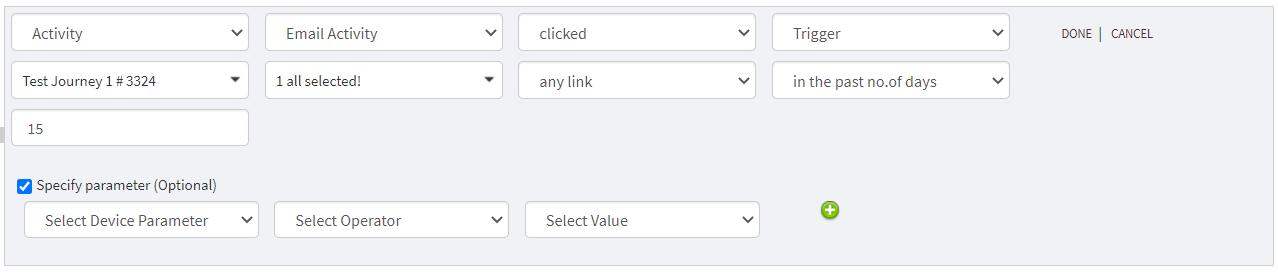

After all of the above fields are filled with the requirements, the user can then click on “ENABLE”.
Once the enable button is clicked, it takes 72 hours for a segment to be created. So while the model is being trained, the status of the segment is “In-Progress”. After the segment is ready, the status is turned to “Enabled”.
Campaign dependent predictive segments-
Now that we understand how a campaign independent predictive segment can be created, let's move on to the other type of predictive segment: Campaign dependent predictive segments.
Campaign dependent predictive segments work only on emails and this is how you can create it. Campaign dependent predictive segments are available on email 2.0 campaign editor. You can directly click on the create button (IA 2.0) or you can go into email and enter the audience section.
To create a campaign dependent predictive segment (available on Email 2.0), the user will have to click on the “Engage” tab on the menu (IA 2.0).
After getting on the list of campaigns page, filter the list for the channel “email”.
Now to check the predictive segments on any of the campaigns, the user will have to look in the “Audience” section of the campaign which can be easily navigated through breadcrumbs in a campaign.
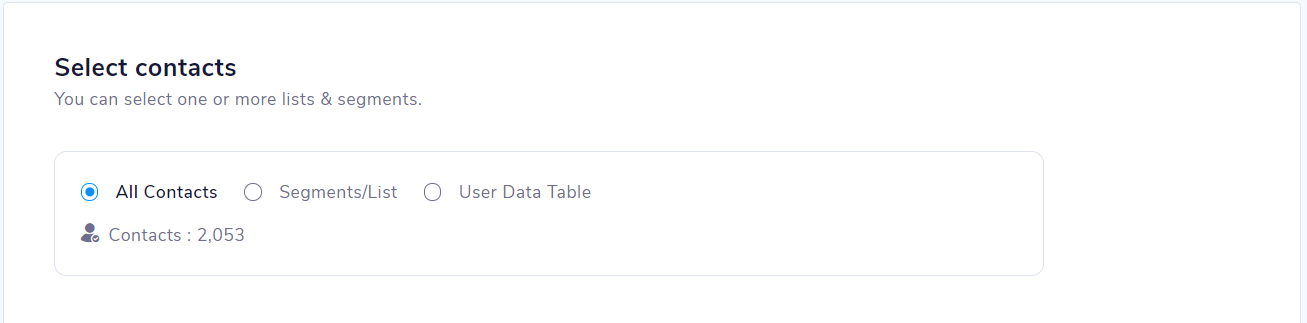
Now under “Select contacts”, one can look for the predictive segments. “All Contacts” would not have the option, since the campaign is targeted directly to the whole audience. Predictive segments can be found in the Segments/List category.
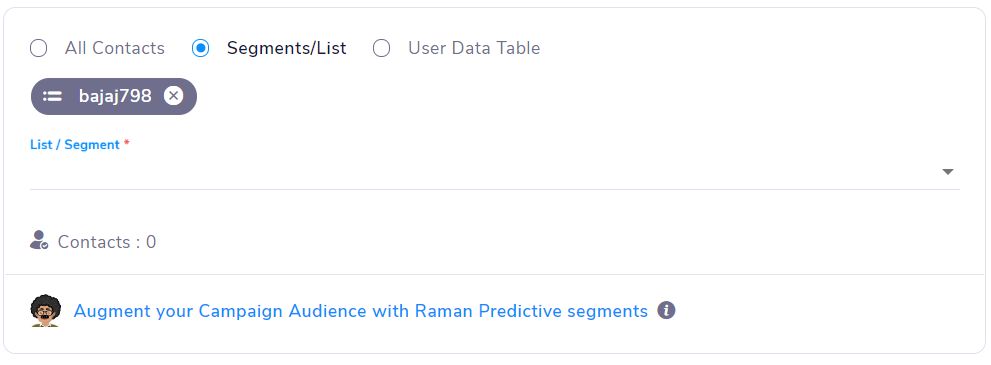
After selecting a list or segment, the user can click on “Augment your Campaign Audience with Raman Predictive segments” to create a campaign dependent predictive segment. There will be a dropdown to select the type of segment (Likely to...), it has 3 options; Open, Click and Purchase.
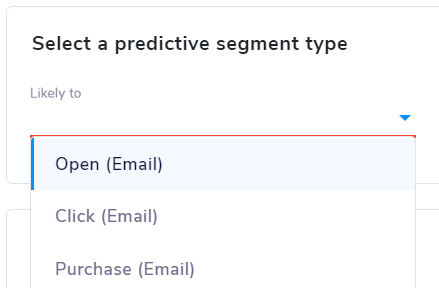
Below that will be the “Select contacts from” section which contains 3 options; Contact master, Segments/list, and Ad-hoc conditions.
The “Predict contacts from” section basically defines where the user wants the prediction to come from; the entire contacts master (Complete user base), any particular list or segments (new sign-ups, frequent buyers, repeat buyers, etc), or Ad-hoc conditions.
If “Contact master” is selected, the prediction comes from the whole identified user base. In contact master, the user has the option to limit the number of contacts in the segment as per their Need.
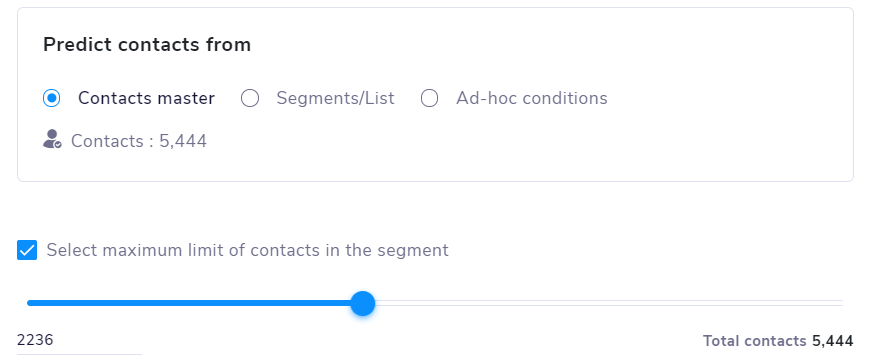
If “Segments/List” is selected, predictions come from the selected segments or list. There is a drop-down to select from existing segments and lists.
If the user does not have a defined list or segment already, the user can select the “Ad-hoc conditions”. After clicking on the Ad-hoc conditions, click on the “Add conditions” button. A pop up will be displayed. The user can create a segment in this by defining the “Contact type”, selecting lists and then defining the conditions that the segment must follow. If the user wants a segment which strictly follows all the conditions then the toggle must be kept on “All” or if only one or more conditions can be acceptable then the toggle must be kept on “Any”.
There can be multiple set of conditions that a user can select from, some of which are shown here:
All these options (Contact master, segments/List, & Ad-hoc conditions) are similar to the campaign independent predictive segment setup explained above.
The request for the segment is not sent after this setup is done, it is sent after the campaign is scheduled.

Note: After the request is sent it takes 48 hours for the segment to be generated.
Note: In the beta phase, there is a limitation to the number of campaign dependent predictive segments that can go live at a time. Currently only 2 campaign dependent predictive segments can be sent per week.
Updated 5 months ago
