Advanced Features
Historical Sync
Note
Before proceeding, please ensure you have created the below mentioned attributes on our panel
NAME - textline - captured with Customer Register event and Product purchase event
FIRST_NAME - textline - captured with Customer Register and Guest checkout
LAST_NAME - textline - captured with Customer Register and Guest checkout
CITY - textline - captured with Customer Register and Guest checkout
CUSTOMER_ID - textline - captured during Customer Registeration
SIGNUPDATE - date (YYYY-MM-DD) - captured with customer register event and Guest checkoutAttributes in Historical Sync
CUSTOMER_ID
NAME
To enable historical sync, please go to Netcore settings on Magento Admin Dashboard and scroll down to "Historical Sync Configuration"
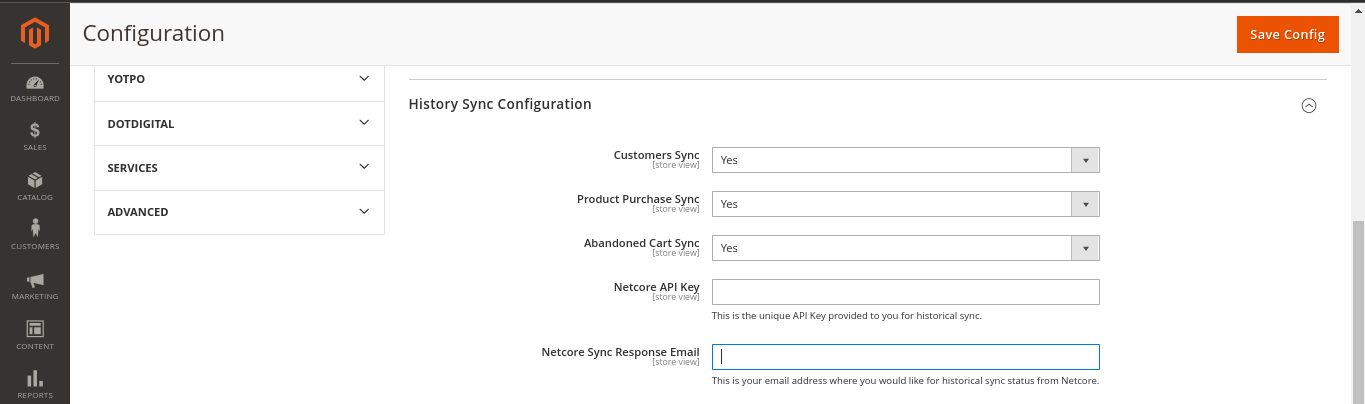
Choose appropriately for each data point:
- Customer Sync - Choose "Yes" to sync customer data since inception or keep as "No" if you do not wish to sync
- Product Purchase Sync - Choose "Yes" to sync product purchase data for past 1 year or keep as "No" if you do not wish to sync
- (Coming Soon!) Abandonment Cart Sync
- Netcore API Key - Generated here
- Netcore Sync Response email - Entered here
Enable browser push notifications
Note
Before proceeding make sure your pub folder is writable by the server users' group.
To enable browser push notifications on your Magento store, you would need to login to your Netcore Panel as well as Magento Admin Dashboard and follow this step by step guide.
Step 1: Enter FCM details on Magento Admin Dashboard
Go to your Magento admin dashboard and scroll down to "BPN Configuration". Choose "Yes" from dropdown to enable Browser push notification and enter the FCM details. Hit "Save"
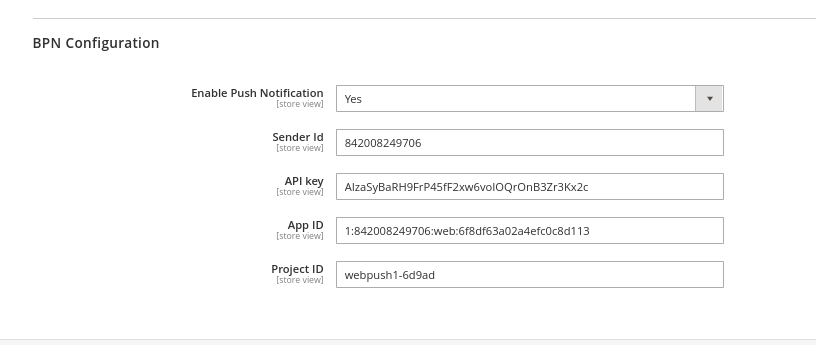
Step 2: Enable Advanced Features on Netcore panel
Go to asset listing page and open the Magento store box you have created and check the "Advanced features" checkbox. Enable "Browser push notification" and enter the FCM details. Hit "Save"
Updated 5 months ago
