Email Broadcast
Regular Email Broadcast
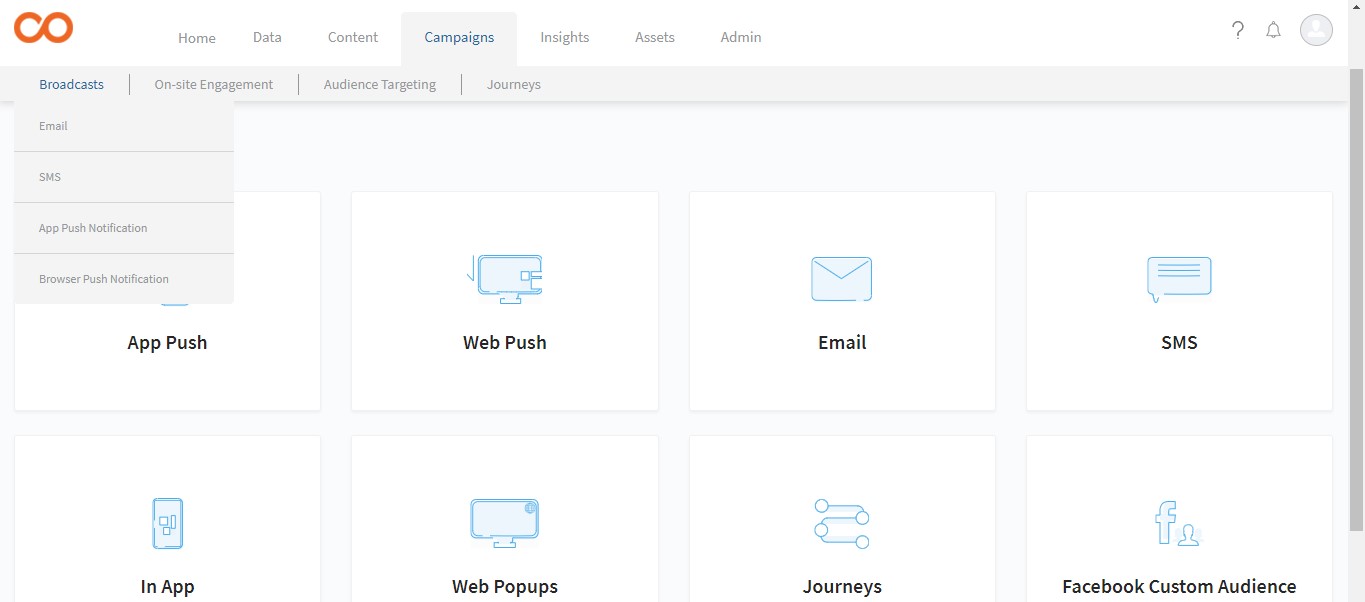
Regular Email Broadcast
- Go to Campaigns > Broadcast > Email > Regular.
- In the Message Header section, fill in all the details. Note that the fields that must be filled are marked with red asterisks.
- In the Message Content section, compose the email content - HTML, text, or select the uploaded template. Check the SPAM score for the email content, to ensure it is within the threshold limit.
- Add any attachments and filters as required.
- Send the broadcast to a test ID if you want to check before sending it out to the recipients.
- Select the contacts to whom you want to send the broadcast.
- Select Schedule / Slice and Send / Send Now option.
- You must save the broadcast before publishing it. Click Save as Draft.
- Click Publish to World.
You can view the details and the reports related to the Broadcast from the Email Broadcast Dashboard page.
Personalise Attribute/Activity data in Email Campaigns
click here
Conversion Tracking
(Newly Released)
Note
- Web activity should be enabled to use Conversion Tracking in an email broadcast.
- Unsubscribe and View in Browser are two options of the email header. 'View in browser link' on email will help the user to view the email on the web browser. Unsubscribe options can be there in the header as well using which the end-user can unsubscribe from the mailing list.
- Footer unsubscribe option will be there by default.
- Select 'activity' name which defines the purpose of the email broadcast campaign.
- Specify selected activity's payload parameter which acts as a rule to filter/consider activities within specified parameters (optional).
- Then Broadcast campaign as usual.
- It's reports will be visible in Email Reports Section (list view)
Updated 5 months ago
Next
