Segments
Segment Overview
Segmentation is a powerful marketing tool that helps you in sending highly personalised and relevant content to your contacts. CEE provides a very advanced segmentation feature with which you can create fine segments based on complex rules.
In a nutshell, segments are rule-based dynamic collection of Contacts.
The highlights are:
- You can create segments out of the complete contact database, across multiple lists, as well as from one list
- Segmentation conditions can be based on user attributes, their activity data, their devices data and rechability on various communication channels.
- Each segment can be based on up to 15 conditions
Creating segments
To create a segment:
- Go to Data > Contacts > All Contacts > Segments > Create Segment.
- In the Create Segment page, at the Select List drop-down, select the List out of which you want to create the segment.
- Provide the name of your segment at the Segment Name box.
- If you wish to use the segment for suppression, then check the Use this segment for suppression option.
- Select the conditions of segmentation as required. Select Any or All based on your requirement.
- To add a block, click ADD BLOCK.
- After you have defined all the conditions for your segment, click Create Segment. You can view your segment in the Segment grid-view section.
Segmentation Conditions
Let us understand the segmentation conditions:
Attributes
Attributes are characteristics of your contacts. For example, email address, name, age, gender, salary, location, etc. Segmentation based on the attributes facilitates sending personalised marketing content. For example, if you wish to send city specific offers to customers of 30-40 age group, you can create segments accordingly, and send the content.
A sample segment based on attributes can be:

All contacts above the age of 25 who live in Mumbai.
Activity
The different activities that the contacts perform:
List Activity
You can create segments based on the time when a contact is added to the List. For instance, you may want to send a welcome series content to the contacts who were added in last one week.
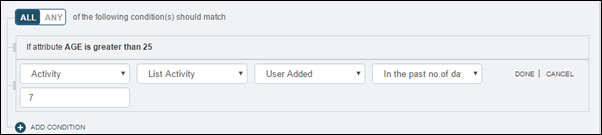
-
Email, SMS, Push Notification, Browser Push Notification, Web Message Activity
Usually, the marketing content flow is designed based on how the contacts react to the content already sent. For instance, to those who opened the first email of the welcome series, the second mail in the series is sent, while those who did not open will be reached out through SMS or Push Notification.
Based on your contacts’ activities on the emails, SMS, and push notifications that you have already sent, you can define multiple conditions to create segments.
You can consider activities like opens and unique opens, clicks and unique clicks, whether the messages were delivered successfully or failed to get delivered, the links that they click, etc.
You can choose from broadcasts, triggered messages (sent through automation), or broadcasts categorised with tags, to define these conditions. For instance, All contacts who clicked “shop now” link in the “Diwali Dhamaka” email broadcast sent on 15th October 2016.
* You can select the time window within which you wish to check the contacts’ activities
For instance, All contacts who opened any email broadcasts sent in the last 7 days. -
App/Web Activity
CEE tracks the website and app activities of the contacts. Based on their activities, you can group contacts in to segments. For example, all the contacts who clicked a particular product link in the website or app, or performed a specific action like ‘Add to cart’, time spent on the website, or number of e-books downloaded in a certain number of days. You can create segments and then send them content accordingly.
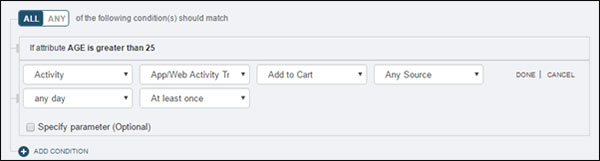
Technographics
Technographics are the device properties of your app users. It allows you to create segment conditions based on specific app, app version, SDK version, OS version, device brand and model.
Reachable Channel
Reachable channel condition lets you get segment of users who are reachable on a particular channel such as email, sms or app push notifications.
Note: Reachable channel condition is only available on email, sms and app push notifications.
You can refer to below table for options available and what you can expect as a segment count.
| Reachable Channel | Options Available | What's the output |
|---|---|---|
| Exist OR Contains | You will get users who are reachable on email channel as per the added condition | |
| Does not exist OR Does not contain | You will get users who are NOT reachable on email channel as per the added condition | |
| SMS | Exist OR Contains | You will get users who are reachable on SMS channel as per the added condition |
| SMS | Does not exist OR Does not contain | You will get users who are NOT reachable on SMS channel as per the added condition |
| App Push | Exists | You will get users who are reachable on app push notification channel as per the added condition |
| App Push | Does not exist | You will get users who are NOT reachable on app push notification channel as per the added condition |
Note
- Blacklisted users are considered as not reachable on Email and SMS channel.
- User's who've opted out of receiving notifications or have uninstalled the app are considered as not reachable on app push channel
Conditions and Blocks
By default, a segment has one condition and one block. You can define up to 3 blocks, each comprising up to 5 conditions, which means, you can define up to 15 conditions for creating one segment.
All / Any: For each block, you can select All or Any, to specify that for a contact to exist in the segment you are creating, matching all the segmentation conditions is necessary, or meeting any of the conditions is sufficient.
For example,
-
To create a segment of married females, all of the following the segmentation conditions should match:
If Gender is Female
If Marital Status is Married -
To create a segment of contacts who are either from Maharashtra or from Delhi, any of the following the segmentation conditions should match:
If State is Maharashtra
If State is Delhi
AND/OR: The blocks of conditions can be combined through operator AND or OR. AND means all of the blocks must be met for the contact to exist in the segment. OR means any of the blocks can be met for the contact to exist in the segment.
Get Count: Clicking Get Count gives you the number of contacts from the selected list, who qualify to exist in the segment.
Suppression Segment
If you wish to separate certain contacts from the list to whom no communication has to be sent ever, then check the Use this segment for suppression option. Contacts in the suppression list are either blacklisted, or might have unsubscribed from receiving communication from you.
Segment Grid-view
To view the created segments, go to Data > Contacts > All Contacts > Segments.
To work with a segment, hover over the segment name, and you can view quick links to perform various actions like editing the segment, sending email to the segment, etc.
Geolocation based Segment
The marketer can now create segments basis 'Last known location'. 'Last known location' is a Smart Attribute that will be updated automatically basis users activity. CEE also tracks user's location basis IP address of the device.
The marketer can now send a communication using any channel (email, SMS, push notification, web push) basis users 'last known location'. Currently, this is available for broadcast messages and dataset based journeys.
The marketer can specify single or multiple locations along with the radius. If the marketer specifies multiple locations then, the system will fetch all the users within a defined radius of location 1 or location 2 or location 3.
The location will be updated based on the user's App and Website Activity. The default radius is 2 km but, a marketer can choose to increase or decrease the radius.
NOTE
The marketer needs to enable 'Location Tracking' feature for Website activity. The marketer can enable location tracking by editing website details under Assets -> Websites.
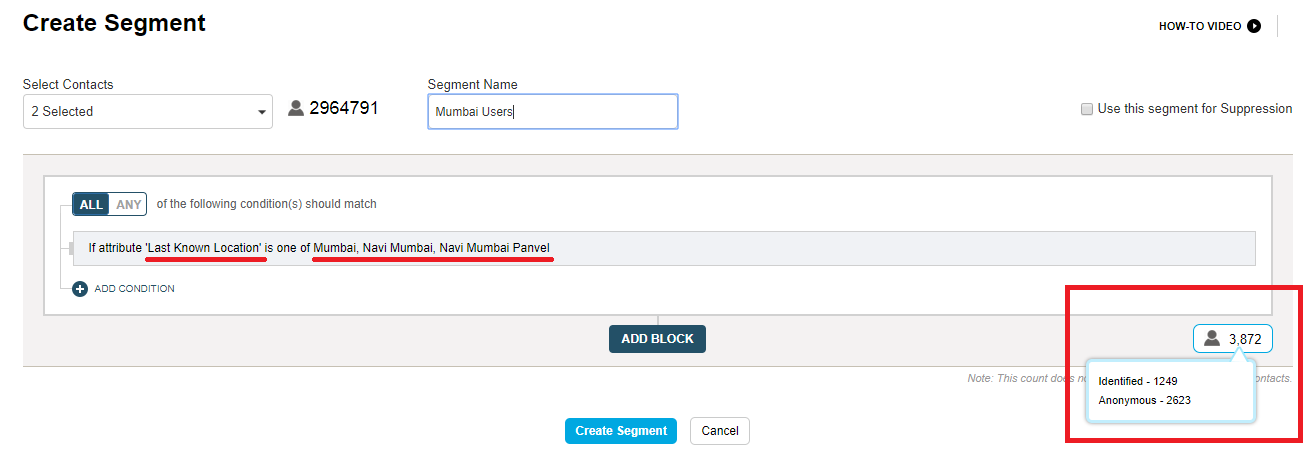
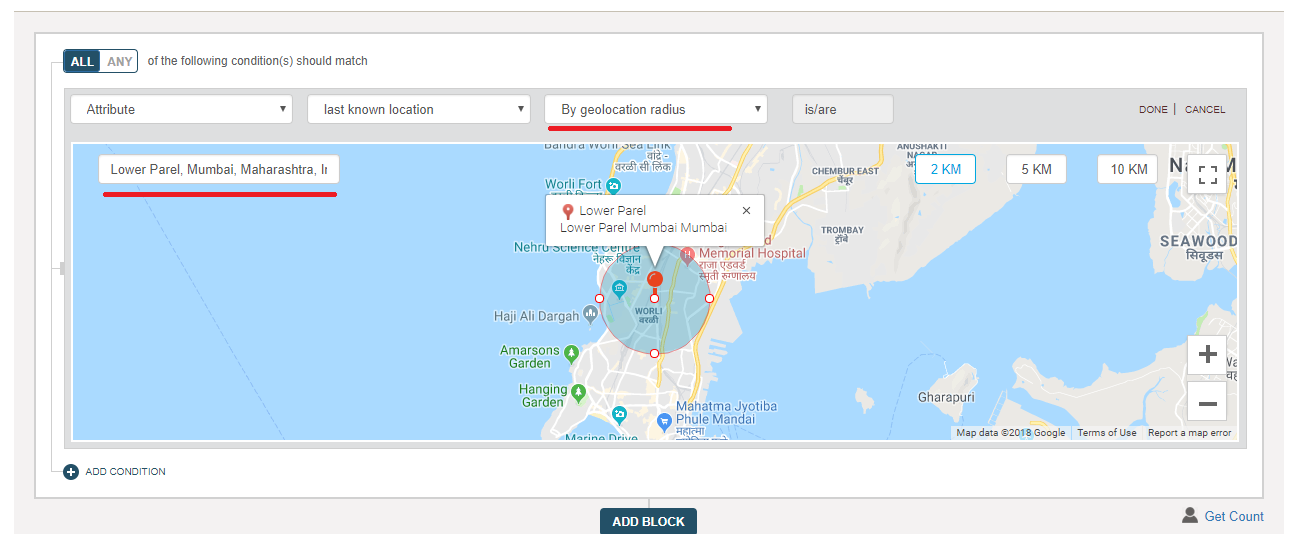
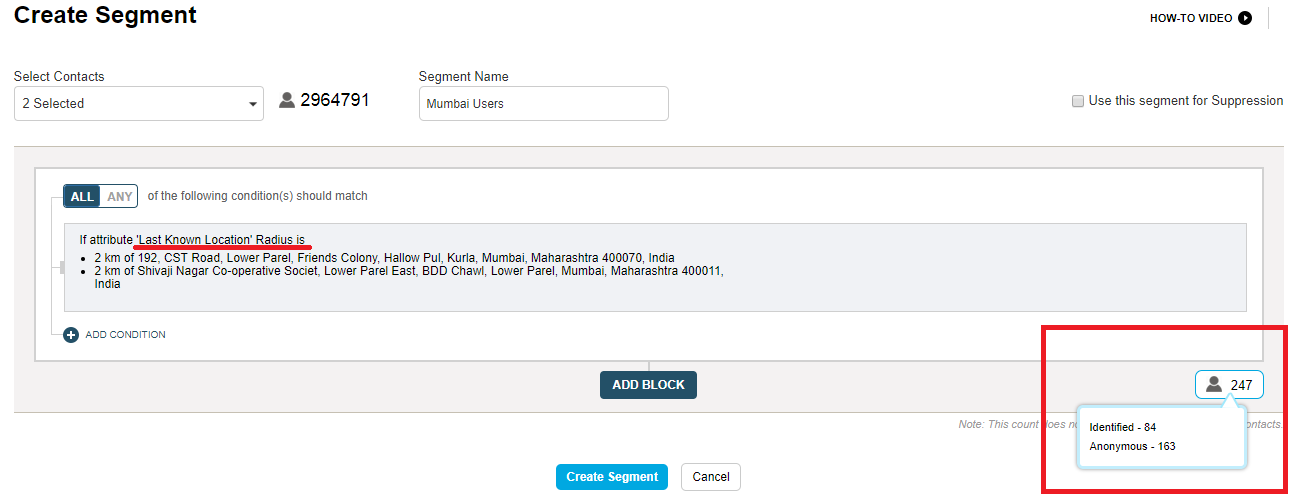
Video
Updated 5 months ago
